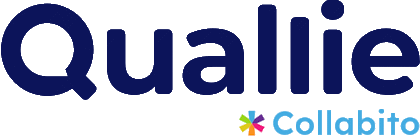Let’s start with the camera test. When this page loads, your browser will ask you to allow your camera to start the video. Allow both so we can see and hear each other. The session will not work if you don’t give permission.
Is your camera or microphone not working? The following article should help you solve the difficulties with your webcam.
If your camera didn’t pass the test, follow these steps:
Step 1.
Check if another application or browser tab uses the camera or microphone (skype, teams, hangouts, etc.). If yes, close the application.
Step 2.
Restart your web browser. If you’re using Safari as your web browser, try to close all other tabs, because the browser only allows one tab access to your microphone and webcam at a time. Otherwise, you’ll need to try with a different browser.
Step 3.
If you have an external camera or microphone, check that they are connected to the USB socket correctly.
Step 4.
Some webcam models have an “ON/OFF” switch or a privacy cover – make sure that if yours has one – it is set to “ON” and the camera is not covered.
Step 5.
Try downloading the latest drivers for your webcam.
Step 6.
If nothing helps, you can try to change your browser or use another device.
Go back to the Collabito video chat and try it again.
Here are some external sources on how to set up and test your camera:
https://www.lifewire.com/fix-it-when-webcam-is-not-working-4588517