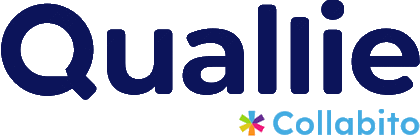However, sometimes you might be supervising a multi-country project and you don’t understand all the local languages. This guide will show you an easy way to translate content in Quallie into almost any language using your browser’s built-in translator features.
Using Browser Translation Features
Chrome
- Open the Settings Menu: Click the three dots in the top right corner of the browser or right-click on the page.
- Select Translate: You will see an option for Translate. Click on it.
- Choose Your Language: Select the language you want, and the page content will be instantly translated.

Safari
- Open the Translate Menu: Click the translate icon in the address bar (appears as a speech bubble).
- Select the Preferred Language: Choose your target language from the available options.
- Translate: The page content will be translated to the selected language instantly.
Firefox
- Install a Translation Add-on: Go to the Firefox Add-ons site and install a translation extension such as To Google Translate.
- Translate the Page: After installation, right-click on the page and select the translate option from the add-on menu.
- Choose Your Language: Select the desired language, and the page will be translated.
Most modern browsers have similar features, making it straightforward to translate pages into almost any language.

Handling Live Content
Some modules in Quallie, such as bulletin boards or comment blocks, display new comments in real-time. This live updating can interfere with the translation feature. To address this, we’ve added a ‘Stop refreshing the content’ button at the end of each page.
How to disable real-time updates: scroll to the bottom of the page an find the button ‘Stop refreshing the content’. Clicking the button will disable the real-time comment feature. After disabling real-time updates, you can use your browser’s translation feature to translate the page correctly.
We hope these instructions help you navigate and translate content in Quallie with ease. If you have any further questions, feel free to reach out to our support team.