Enhance your discussion moderation with the Answer Request feature. This tool ensures that important comments are noticed and replied to by your respondents.
When moderating discussions, your comments serve different purposes. Sometimes you want to simply thank someone for their contribution, while at other times you need additional information or want to spark further discussion. With Answer Request, you can better engage your respondents and increase the likelihood of receiving a reply.
How Answer Request Works
A simple checkbox appears in the moderator’s comment field.
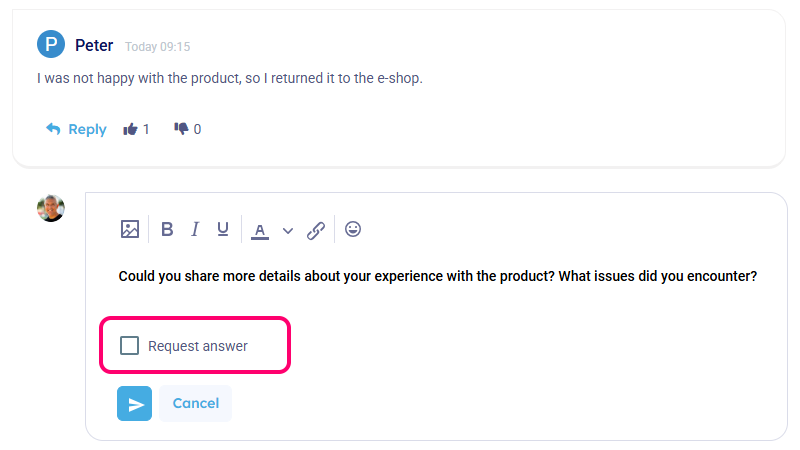
If you check it before submitting your comment, the system automatically performs several actions:
- It highlights the “Reply” button – the respondent you’re addressing will see their “Reply” button highlighted in red. Once they view the comment, the highlighting disappears.
- It displays a notification above the discussion – this notification includes a quick link to the post, helping users navigate lengthy discussions more easily.
- It prioritizes the comment in email notifications – if you have email notifications enabled in your project settings, a comment marked as an Answer Request appears at the top of the email with a direct link.

Additional Uses
The Answer Request feature can also be used in other scenarios. For instance, if you are launching a new discussion forum and want to inform all respondents via email, simply post a comment as a moderator that isn’t directed at any particular respondent. For example, you might write:
“We have opened a new discussion forum for you on the topic XYZ.”
If you check Answer Request on this comment, notifications will be sent to all respondents (provided that email notifications are enabled in your project settings).
We believe this new feature will streamline your discussion moderation and boost respondent engagement in your research.
